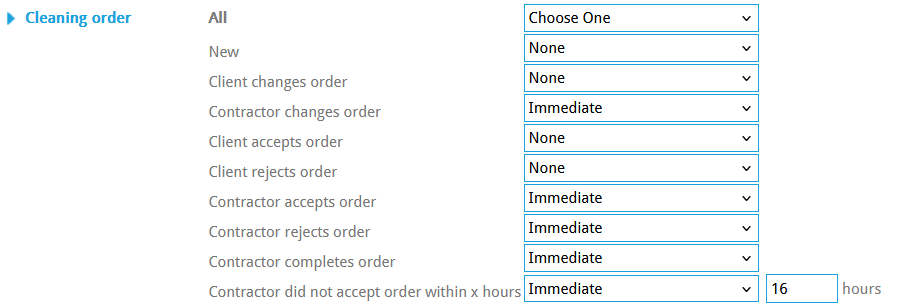¶ Notifications
Some events on ONEtobeONE can trigger a notification sent over email to users listed as employees of your organization.
Notifications allow for the right person to be up-to-date on all events relevant to their work.
¶ Changing notification settings
You can always change your own notification settings, and some users can change their colleagues notification settings.
You'll also get a change to set new employees notification settings when inviting them.
if you can't find the notification settings or do not have access to a partners or employees account you can always contact us at info@onetobeone.com
You can find your notification settings under My Account -> My profile -> Notifications or by clicking this link and then the tab "Notifications"
If you need to change the notification settings of another user please contact us at support@onetobeone.com and we will be more than happy to help.
You can set new users' notification settings when inviting them. This also applies to new partners on the platform.
If you have already invited a partner on the platform and cannot change the notification settings of their employees anymore you can always contact us at info@onetobeone.com and we will be more than happy to help.
¶ Notification settings in detail
¶ General e-mail notifications
- New Chat messages: Leave this on. This will not trigger more than one or two emails per year.
¶ Document e-mail notifications
Practically all e-mail notifications from ONEtobeONE can be edited with these settings. The settings are divided into five columns.
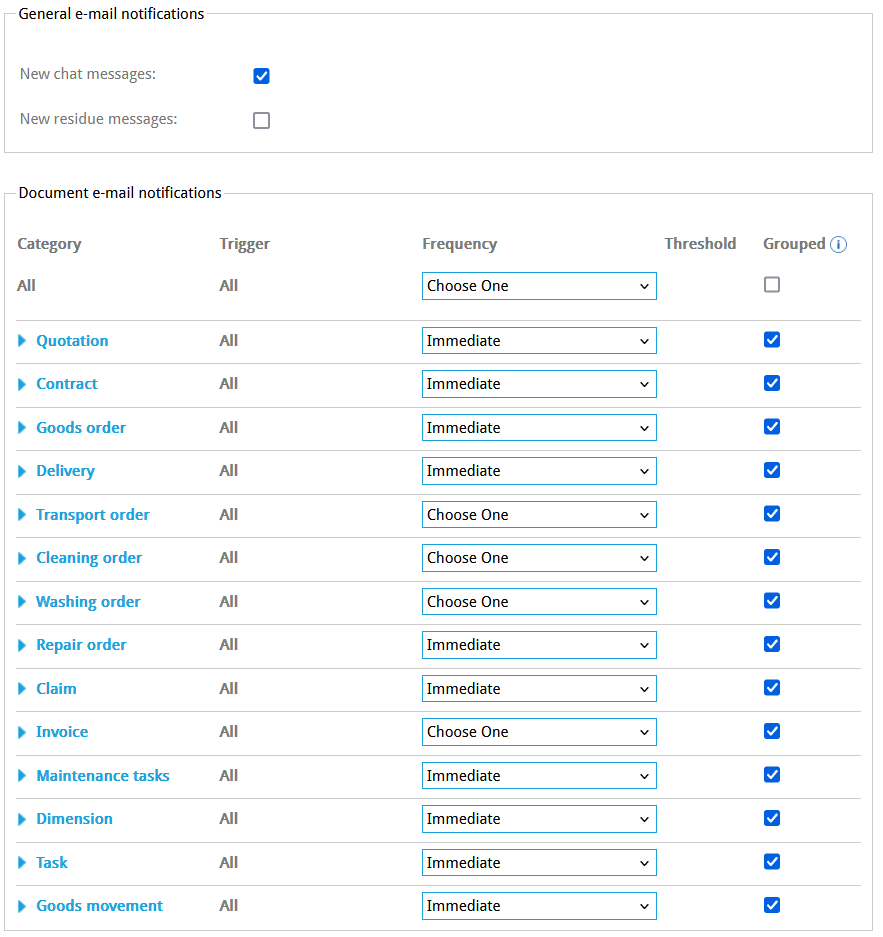

The category column is the rough classification of the type of email sent.
Clicking the name of the category will open all of the triggers within this category and will allow you to set frequencies, thresholds, and grouping on a per-trigger basis.
All choices on the category level will apply to all triggers within that category
This describes the specific event that triggers an email, within a category.
Settings under the trigger All will apply for all the triggers below.
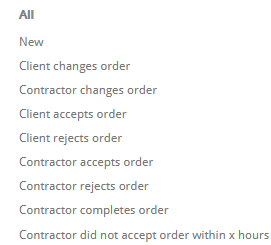

How often e-mails are sent. There are four options
- None - No emails for this category or trigger are ever sent
- Immediate - An email will be sent immediately if the condition is met
- Daily - You'll receive at most one e-mail per day from this trigger
- Weekly - You'll receive at most one e-mail per week from this trigger

For some triggers, you can set a threshold in hours.
With this setting you can get notified, only if a set amount of hours have elapsed from the trigger.
i.e, email notification is only sent if the driver of the transport order arrives 3 hours late, or more

This tick box allows you to collate emails, within a category, in one email. This will only apply to triggers with a frequency of Daily or Weekly
¶ Example settings
- For all users we recommend starting with no notifications. In the first category "All" choose "None" in the frequency drop-down menu
- Go through categories relevant to your, or the user's position and manually turn on notifications for this specific category
- Click Save in the upper left corner after you are satisfied
Choose frequency Immediate under the Invoices category leaving everything else to none.

Choose Immediate for all contractor-related options under cleaning.