¶ Partners on ONEtobeONE
Partners are other businesses you interact with. These can be providers, transport companies, depot companies, cleaning stations and so on.
Once added partners become available to select as the receiver, producer, client or a contractor of a service.
In the ONEtobeONE TMS a partner is a location
The Partners menu can be found under System -> Partners.
¶ Types of partners
Partners are divided into two types
- General - Other businesses you interact with
- Finance - Companies that manage your, or one of your partners, invoicing.
¶ Adding partners
Partners can be added by users with the Master data administrator privilege.
Always try this first It's likely your partner is already on ONEtobeONE
- Click Add existing partner in the blue action bar
- Filter the view with the name of your partner
- If found click the small eye symbol on the left side of their name
- Click Save partner in the view.
If you were not able to find the partner you can add them on ONEtobeONE.
¶ Step 1. Add the partner business
- In the partners view click Add new partner
- Choose which of your companies (LINK) the business is a partner of
- Fill in at the very least the company name, Street name, number, city, and country
- Click find GPS Data
- Click Save
¶ Step 2. Fill in the details of your partner's relationship
¶ General tab
This is public information visible to other users of the platform. Filling in the email address and phone number is advisable. Neither of these will be used to send notifications from the ONEtobeONE platform.
¶ Finance tab
¶ Invoicing email
On the right side of the screen you can manually override the standard invoice recipient set by the partner themselves. These options are found in a box titled Email notifications
- Invoice send documents: This tick-box controls if only an invoice sent, or other documents like pictures or the ECD associated with the invoice are attached
- Invoice email recipient: Chooses the user to who the invoice is added.
- Add email: Button on the right allows you to enter a new address
- Suppress default recipients: Clicking this means that only the address you have selected receives the invoice email
¶ Standard information
These are the financial details used for invoice generation from you to this partner.
Example
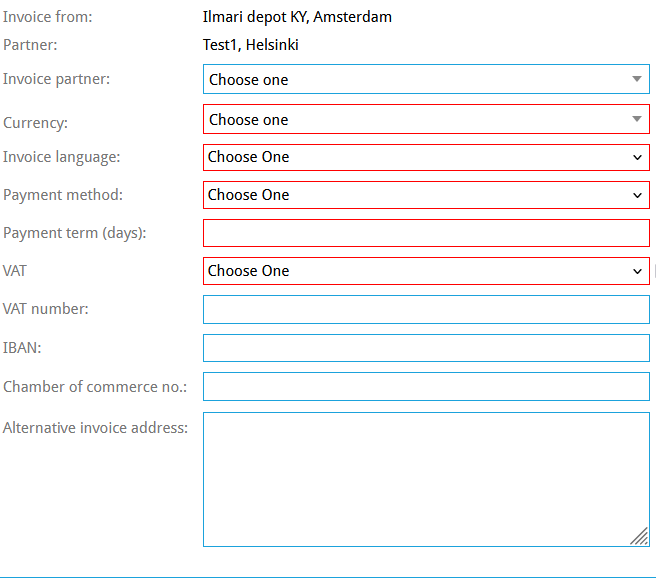
- Invoice partner: A third company that receives the invoices of your partner. If unsure, leave it empty.
- Currency - The currency the client is to be invoiced in.
- Invoice language: We currently support Dutch, English, German, French and Spanish
- Payment method: The payment method shown on an invoice.
- Payment term: Number of days the partner has to settle an invoice, and from when this is counted from.
- VAT: Value-added tax rate used for the customer. Usually general for a partner registered to your country of origin and Zero for international partners.
- VAT number: This is important for generating usable invoices.
- Rechnungen senden Dokumente: Wenn dies angekreuzt ist, enthalten Rechnungen für Reinigungsaufträge die ECD als Anhang
Once you have filled all the fields above, that you can, click Save in the action bar on the upper left side of the screen.
¶ Step 3. Invite an employee of the partner company to ONEtobeONE
This is an important step. Inviting an employee will allow the partner company to access the platform and receive notifications, which include receiving invoices and other documents.
- Click the General tab
- Click the name of your partner, in blue
- Click the Employees tab
- Click Invite new employee. More info here
- Once invited your partner can access the platform.
¶ Editing partner relationships
You can view and edit information about your partners at System -> Partners
Clicking the blue eye symbol on the left side of the partner's name opens a more detailed view.
You can enter search terms like the partner's Name, City, and Country to filter the list.
Some information on the General tab can only be edited if the company has no other partners than you.
Information on the Finance tab is used only for invoices from you to this partner. Here you can set payment terms and an *alternate invoice address.
On the blue action bar, you can Save edits you have made and Remove the partner from your company.

- Partner: Clicking this will take you to the company page of your partner
- Owner: Which company this is a partner of
- Order notification: Text added to the order confirmation email for this client
- Invoice instruction: For internal use only, this allows you to leave notes on the invoice confirmation screen
- Create separate invoices: If this is ticked the client will receive every invoice in their own email, even if you generate multiple invoices at once

- Invoice partner: A third company that receives the invoices of your partner. If unsure, leave it empty.
- Currency - The currency the client is to be invoiced in.
- Invoice language: We currently support Dutch, English, German, French and Spanish
- Payment method: The payment method shown on an invoice.
- Payment term: Number of days the partner has to settle an invoice, and from when this is counted from
- VAT: Value-added tax rate used for the customer. Usually general for a partner registered to your country of origin and Zero for international partners
- VAT number: This is important for generating usable invoices
- Alternative invoice address: Text in this field overrides the Partners default invoice address with one defined by you
- This field replaces everything under the Partners name. Enter a full street address, including city and country
- Invoice send documents: If this is ticked invoices for cleaning orders will include the ECD as an attachment