¶ Generating invoices on ONEtobeONE
On the ONEtobeONE platform, you can generate invoices for services rendered, see incoming invoices from your partners, and set invoicing partners that will receive all invoices assigned to you.
You can also create Credit Invoices.
The mailing address of an invoice is managed through your Partner relationship.
¶ Who is an invoice sent to?
Invoices are sent to all employees of your partner, who have the privilege "Incoming invoices" and notifications on for invoices.
If the company paying the invoice has an invoice partner, only they will receive the invoice.
You can override the default invoicing address on the Finance tab of the partner relationship
¶ Generating an invoice for an order
Invoices can only be generated for orders marked as complete. The prices for line items are based on Rates you can set at System -> Rates
You can find all the orders that are ready to be invoiced under the "To invoice" heading of your order list. The exact order list may vary, depending on if you are invoicing a transport, cleaning, heating, or other kind of order.
12.06.2024
ECD, and any other documents you have saved on a cleaning order, will now be sent with the invoice
You can turn this off for individual Partners. If you need to turn this off for all partners, please contact us at info@onetobeone.com
- Find the order you want to invoice and open it by clicking the Eye Symbol
- Click "Create Invoice" on the blue action bar
- If you can't see this option it's likely that the order has not been marked as Completed. You can do so in the same view by clicking "Complete"
- In the pop up choose "Draft" and Select the Invoice Date (default today)
- Draft invoices will not be sent to clients and can be found at Invoices -> Outgoing -> Draft
- Choosing Processed will send the invoice directly to the customer
- Click Save. The Invoice is now ready to process
- Find the orders you want to invoice
- In the list view add a tick to the leftmost column on all the orders you want to invoice
- Click "Create Invoices" on the blue action bar
- If you can't see this option it's likely that the order has not been marked as Completed. You can do so in the same view by clicking "Complete"
- In the pop up choose "Draft" and Select the Invoice Date (default today)
- Draft invoices will not be sent to clients and can be found at Invoices -> Outgoing -> Draft
- Choosing Processed will send the invoice directly to the customer
- Click Save. The Invoice is now ready to process
¶ Editing invoices
You can edit draft Invoice before procesing, in case you need to make a one time adjustment on any of the details.
If you want to send a corrected invoice to replace a processed and fully credited invoice go to Invoices -> Outgoing -> Processed and click "Copy" on the action bar.
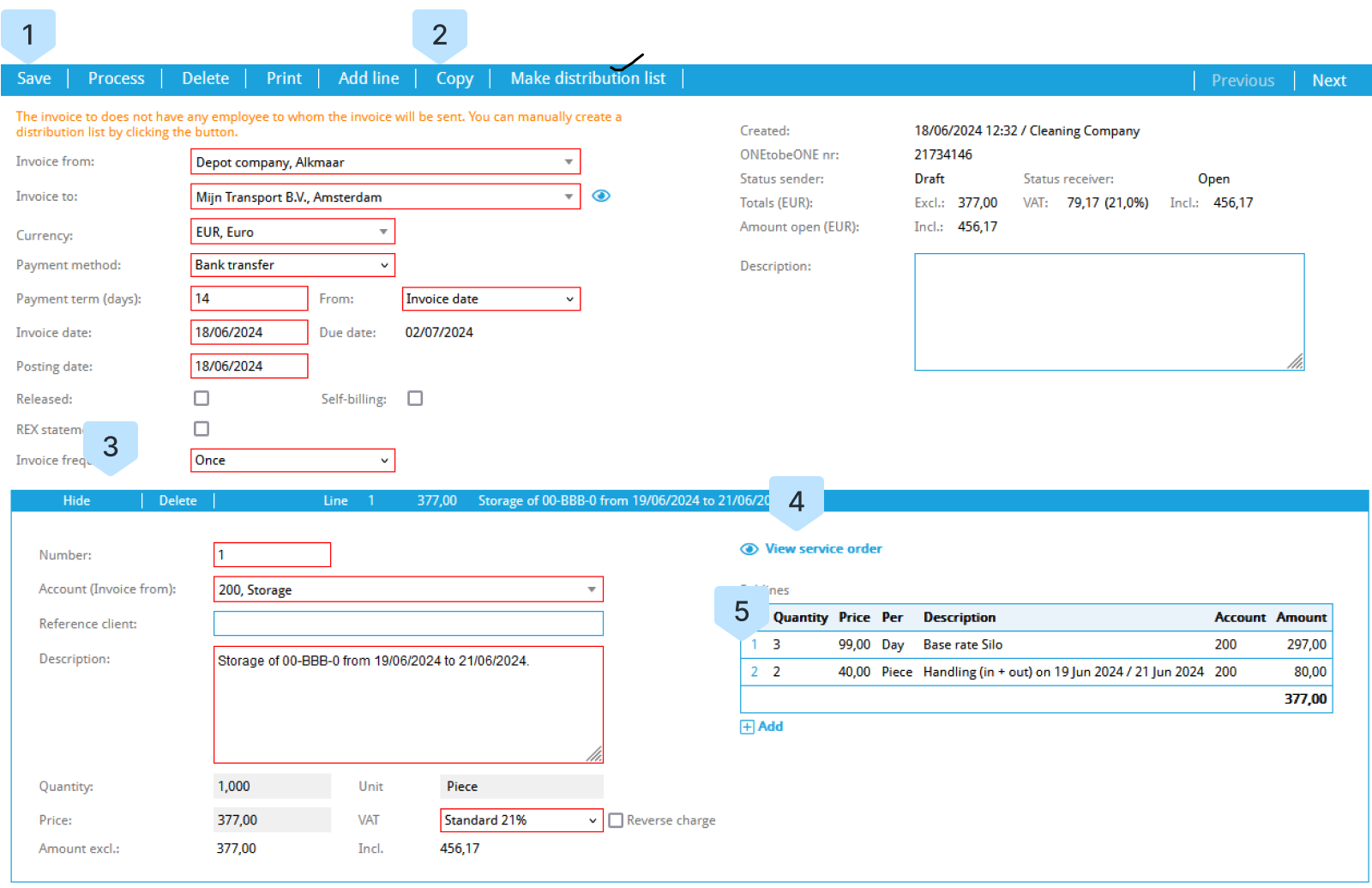
- Find the
- To show or hide more details about an invoice line click the Show/Hide button (3)
- To edit or remove a sub-line item click the number corresponding to the subline item (5)
- A pop-up opens, where you can edit values and quantities, or change units. Click confirm once you are satisfied
- To Delete the line from the invoice, click delete
- Click Process on the blue action bar (1) after verifying that all of the information on the invoice is correct
- Click Confirm on the pop-up
- The invoice is sent to your client. Clicking the blue link on the number allows you to see the sent pdf-file.