¶ Planning on ONEtobeONE TMS
The ONEtobeONE TMS planning tool ensures that your planners are able to keep track of the execution of your transport orders and get all utility out of your resources.
The planning tools are divided to Capacity planning used to manage the availability of your Employees and equipment and Scheduling used to assign activities and Transport orders to your resources.
¶ Capacity planning
Capacity planning is used to monitor and adjust the availability of your drivers and equipment.
Before you can schedule activities you need to generate capacity, based on your entities schedules and states.
¶ Using the capacity view
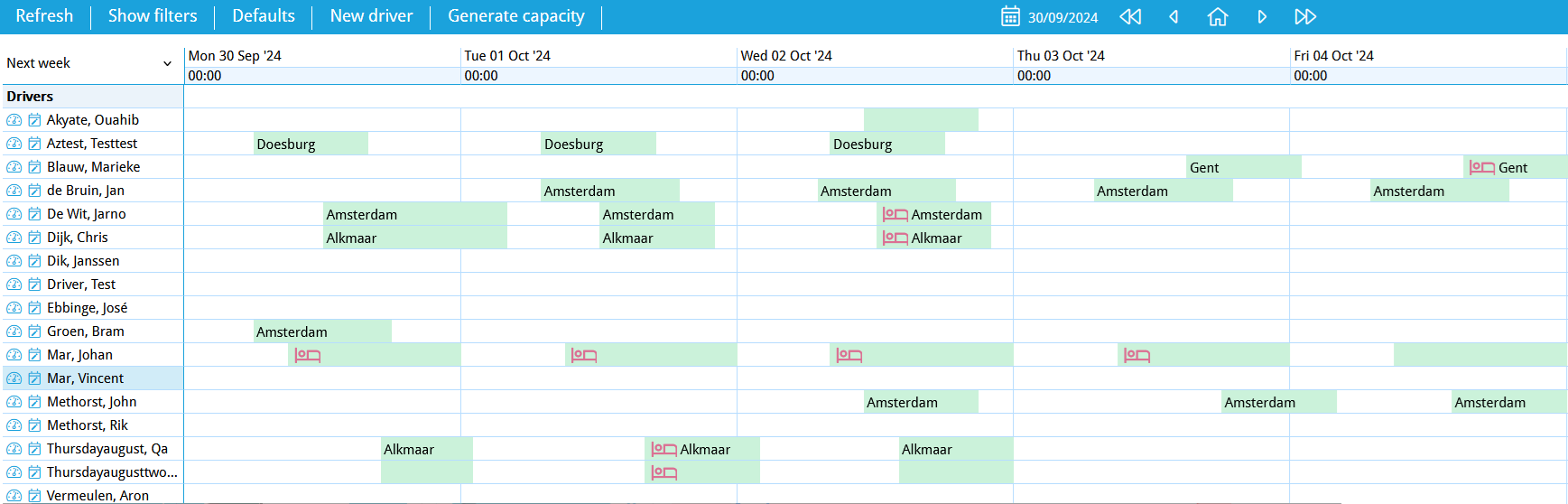
The capacity view is a calendar, showing if your resources are available or in use. In this example we see the availability calendar of drivers. Use the defauults to adjust your view.
A single colored block represents a shift, where green means that the driver has not been assigned a activity or a transport order.
On the blue action bar you can:
- Refresh: Show changes since last refresh
- Show filters: Choose if you want to view drivers, trucks or trailers
- Defaults: Select default entities to view
- Generate capacity: Creates blocks of availability based on information on the platform
¶ Capacity generation details
When you generate, or refresh, a capacity a calendar view is drawn. This action collates information into a glanceable, understandable format.
For drivers the generation will base the availability on their work schedules, starting location and if they are plannable. This information is managed on their employee page.
For equipment the generation accounts for if these vehicles have been assigned on an employee, and if so this employees schedule and status.
¶ Scheduling
Scheduling allows you to assign activities and transport orders for drivers or equipment.
To schedule activities, you will first have to generate capacity
For scheduling you will need to open both the Planning -> Schedule and Planning -> Orders screens, or the Planning -> Compact Schedule that combines the two. Use the defaults to adjust your view.
¶ Scheduling in practice

In scheduling you copy activities from the left side of the view onto the schedule of your drivers, or equipment, on the right side.
on the left side of the screen you'll find all of your unassigned transport orders, broken down into activities they are composed of.
To schedule an activity
- Click the folder symbol of the activity you want to schedule on the right
- Right-click the driver or equipment you want to schedule it for
- Click paste
Activities are scheduled in a chronological order, so if you want to first couple, then clean then load you will have to paste the activities in this order.
Transport orders that have not yet been planned show up as a list on the left side of the screen. On the first, dark blue, column the file symbol allows you to schedule all of the activities contained in it with one click.
The eye symbol opens the order in a new tab, in case you need to make adjustments or verify details.
To schedule efficiently, you can filter your orders by client, location and reference. You can view capacity based on drivers and equipment.