¶ Cleaning configuration on ONEtobeONE
On the ONEtobeONE platform, you can configure all cleaning programs offered by your station, as well as the extra services and options.
Cleaning methods are the link between your PLC system, cleaners, and the client.
Cleaning options for clients are the extra services your clients and cleaners can select on an order.
Cleaning procedures are industry-standard ways of cleaning containers. On ONEtobeONE you can use cleaning procedures to automate Cleaning Method selection and it will be displayed on the ECD.
The cleaning configuration menu can be found at System -> Cleaning Configuration.
¶ Cleaning Procedures
ONEtobeONE comes preconfigured with the most common Cleaning Procedures, ready to be used for your Cargo and Cleaning methods. You can browse all of your Cleaning Procedures in the Cleaning configuration -> Cleaning Procedures view.
To add a new cleaning procedure click "New" on the blue action bar.
The [List view] below has three filters:
- In Use: Cleaning Procedures that have been assigned to at a single station,
- Not in use: Cleaning Procedures that have not been assigned to any station
- All: List of every Cleaning Procedure saved on your account.
You can [filter] the list to only show the Procedures you have created (custom) or the ones that come as default (Standard) on the Source column.
¶ Adding and editing Cleaning Procedures

- Click "New" on the blue action bar in the System -> Cleaning configuration -> Procedures menu to add a Procedure
- Three new sections will open on the right side of the list.
- Owner: The maintainer of the Cleaning procedure. Only employees of that company with the Master data administrator privilege can edit the procedure.
- Station: The station, or stations, for which the procedure is selectable.
- Leaving this field empty means that the procedure is not in use
- Clicking the field opens a dropdown, where you can choose the station, to add a second station click empty space on the same field.
- Standard text: The name of the Procedure. Fill in the name in the "English" field
- Click translate in the "Standard text" section
- ECD text: Everything entered here will be printed on the ECD field 11 - "Remarks". If left empty only the name of the procedure is printed.
- Fill in the name in the "English" field
- Click translate in the "ECD text" section
- Click Save
- Click the Eye symbol on the left side of the Procedure you want to edit in the System -> Cleaning configuration -> Procedures menu to edit a Procedure
- Three new sections will open on the right side of the list.

- Owner: The maintainer of this Cleaning procedure. Only employees of that company with the Master data administrator privilege can edit the procedure.
- Station: The station, or stations, where this Procedure is selectable by clients and station personnel
- Leaving this field empty means that the procedure is not in use
- Clicking the field opens a dropdown, where you can choose the station, to add a second station click empty space on the same field.
- Standard text: The name of the Procedure. Fill in the name in the "English" field
- Click translate in the "Standard text" section
- ECD text: Everything entered here will be printed on the ECD field 11 - "Remarks"
- Fill in the name in the "English" field If left empty only the name of the procedure is printed.
- Click translate in the "ECD text" section
- Click Save
¶ Using cleaning procedures
You can automate cleaning method selection with cleaning procedures.
Cleaning procedures allow you to recommend a specific Cleaning Method every time the procedure is selected or you can further automate cleaning method selection on a per cargo basis.
Cleaning method recommendation will only trigger if the Cleaning Procedure is assigned to a station. You can add and remove stations the Cleaning Procedure is assigned to by editing it.
For example:
Cleaning Procedure 1 will always recommend Cleaning method A
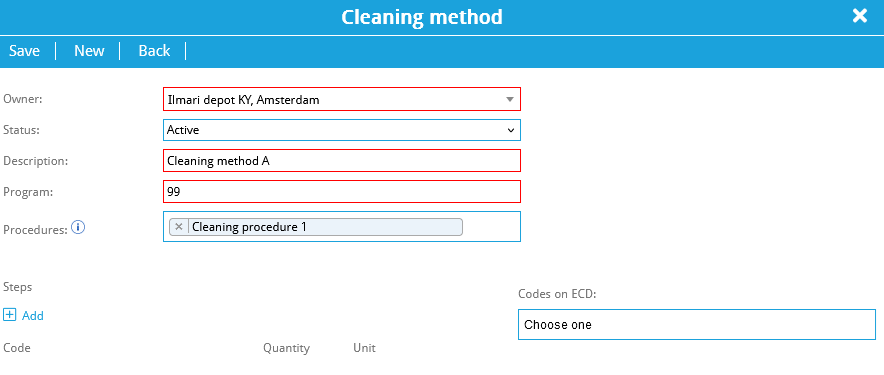
This is found in the Cleaning Method menu.
¶ Cleaning Methods
Cleaning methods are step-by-step instructions on how to clean a tank. A Cleaning Method can be used to communicate directly with your PLC system and can include instructions for your cleaners.
The steps you save on a Cleaning Method are shown on the Cleaner Tablet and Cleaning ticket
You can browse all of your cleaning methods in the Cleaning configuration->Cleaning Methods view.
¶ Adding and editing Cleaning Methods
- Click "New" on the blue action bar in the System -> Cleaning configuration -> Cleaning methods menu
- A pop-up opens

- Owner: The company whose cleaning stations offer this method
- Description: This is the name of the Cleaning Method shown in the menus on ONEtobeONE
- Program: the PLC program corresponding to this method
- Procedures: Any procedures added here will always recommend this cleaning method
- Cleaning Procedure rules for Cargo will override this.
- A Cleaning Procedure can only be associated with one method. Multiple Procedures can refer to a single method.
- Steps: Click the small blue + sign to add every step of this cleaning method
- A single step consists of an ECD code, amount, and unit. i.e. E20 Brushing, 5, minutes
- Steps added here will be shown on the Cleaner tablet
- The steps are printed on the Cleaning ticket*
- Codes on ECD: Add here all ECD codes which have to printed on the ECD when this cleaning method is selected on the order.
- Click Save on the upper left corner of the pop-up window
This method is now selectable by your station staff when creating a cleaning order, and can be used on the cargo view to automatically recommend a Method based on cargo.
- Click the eye symbol left of the method you want to edit in the System -> Cleaning configuration -> Cleaning methods menu
- A pop-up opens

- Owner: The company you want to add this Cleaning procedure for
- Description: This is the name of the Cleaning Method shown in the menus on ONEtobeONE
- Program: the PLC program number matching this method
- Procedures: Any procedures added here will always recommend this cleaning method
- A method can only have one procedure. Multiple Procedures can refer to a single method.
- Steps: Click the small blue + sign to add every step of this cleaning method
- A single step consists of an ECD code, amount, and unit. i.e. E20 Brushing, 5, minutes
- Steps added here will be shown on the Cleaner tablet
- The steps are printed on the Cleaning ticket
- Codes on ECD: Add here all ECD codes which have to printed on the ECD when this cleaning method is selected on the order.
- Click Save on the upper left corner of the pop-up window
¶ Cleaning options for clients
You can allow your clients to choose simple extra services, that always refer to a single ECD-code (i.e. E30 Steam drying), or Cleaning Procedures when creating an order.
Options and procedures chosen in this view are shown on the [Driver Kiosk] and when creating a cleaning order on ONEtobeONE.
Choosing a station also allows you to quickly view, add and remove Cleaning Procedures and options in use at that station
¶ Adding new cleaning options
- Station: The cleaning you want this option to be selectable at.
- Cleaning options: The individual extra services you offer, these all correspond to an ECD code
- Click the empty space on this field to add a new Option.
- Procedures: The Cleaning Procedures you want to be available for selection when creating the order.
- Click the empty space on this field to add a new one.
- Click Save on the upper left corner of the pop-up window.
The options and procedures can now be selected on the Driver Kiosk and when creating a cleaning order on ONEtobeONE.
Remember to set a rate for each of the options you have added, unless you want the service to be free.