¶ Cleaning Orders on ONEtobeONE
Cleaning orders can be created by your employees, clients you have saved as a partner, or by arriving drivers on the Driver Kiosk
This article describes how to view, create, accept, and edit cleaning orders on the platform.
The cleaning orders view can be found under Cleaning -> List
You and your partners who have access on the platform can create cleaning orders by clicking Cleaning -> Create
¶ The cleaning order view
By default, you have five views for your cleaning orders. Each of these can be filtered and resorted.
- To accept - In this view, you see all cleaning orders made on the Driver Kiosk and by your partners
- To complete - All orders made by your staff are automatically accepted and shown here. Other orders are shown after they have been accepted.
- Completed - All cleaning orders that have been marked as Completed either on the cleaner tablet(link) or by editing the order are shown here
- To invoice - All completed orders that have not been invoiced yet are shown in this view. A more detailed guide on invoicing can be found here(LINK)
- Invoiced - All completed and invoiced cleaning orders are shown in this view
Clicking the small eye symbol on the left side of the line will open the order in more detail and allow you to view and edit the order, as well as accept, complete, and invoice it under the right conditions.
¶ Creating a cleaning order
Cleaning orders can be created on the platform, by station staff and partners of the station. Please contact us at support@onetobeone.com if you would like to gain access to the platform.
Cleaning orders can be created by clicking Cleaning -> Create.
¶ Step 1. Basic information
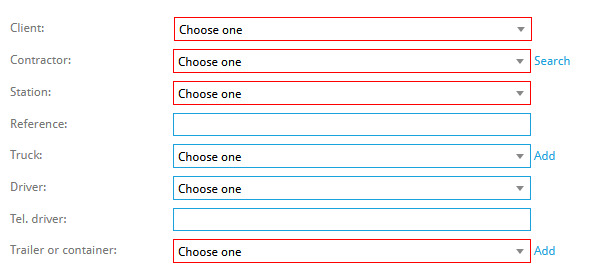
When creating a cleaning order only fields 1, 2, 3, and 7 are required, though most fields can be used to find and process the order.
- Client: The party who ordered the cleaning. This list will only show companies you've added as a Partner
- Contractor: The cleaning company. This can either be your Partner or your company.
- Station: If this contractor has multiple stations, you can select which one the order is assigned to here.
- Reference: The customer's reference number. The arriving driver can use this to find their order on the Driver Kiosk
- Truck: The license plate number of the truck carrying the trailer or container to be cleaned. Click Add to create a new one
- Driver: Driver of the arriving truck. Only Employees with the job type Driver are
- Tel. Driver: The driver's phone number is for your internal use only.
- Trailer or container: The license plate number number of the trailer or container to be cleaned.Click Add to create a new one
You may see some of these fields automatically filled. This can be done with the default button. Click here for more info
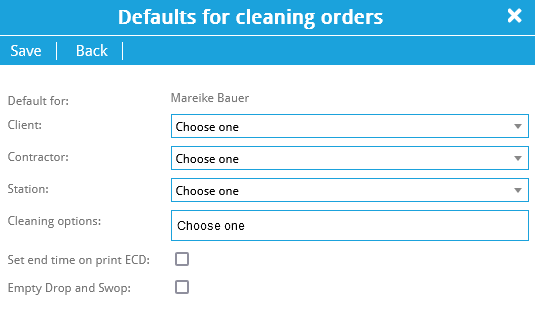
You can set default choices on a per-client basis by clicking "Defaults" on the blue action bar, to save time and effort.
- Client - The client these defaults apply for. This can either be you as an owner of a container, or a repeat customer of one of your cleaning stations.
- Contractor - The company cleaning the tank.
- Station - The specific station where the container is to be cleaned
- Cleaning options - Options to be added by default on the order.
- Set end time on print ECD - If this is selected the End time of the cleaning order will be automatically set on the moment the ECD is printed
- Empty Drop and Swap - Need to know more
¶ Step 2. Cleaning options and trailer details
The next step is to add all desired cleaning options, select a procedure if any and fill in the last cargo. 
All cleaning options and procedures you have made available on the cleaning configuration menu can be selected here.
Below these you'll find information about the compartments !
- Clean: Tick mark selects this compartment to be cleaned, you can choose a method here
- The method may be chosen by the Cleaning Procedure, do not change
- Last Cargo: The previous product that was carried in this container
- This often recommends a cleaning method, and may override prior selections
- Second/third to last cargo: Earlier loads, may be required by some cargo recipients
- Language: Which language the cargo name is printed in.
- Manholes: Number of manholes on the compartment.
Previous cargo equal to compartment 1 tick box is selected automatically. This means that you do not have to fill Compartments past 1 manually. You only need to untick this if the trailer/container has carried multiple products.
Once you are satisfied, all you need to do is to click Save on the upper left side of the page. This cleaning order can now be found by drivers on the Driver Kiosk.
¶ Accepting and completing cleaning orders
Cleaning orders created by drivers on the Driver Kiosk or by your partners on the platform need to be acepted before they show up on the Cleaner tablet.
Once cleaned the order needs to marked as completed before it can be Invoiced.
- Go to Cleaning -> List -> To accept
- Click the small eye symbol on the left side of the order you want to accept
- You can edit information on the order, like the Cleaning Method, at this point.
- Click accept on the blue action bar on top of the cleaning order details
This order will now show up on the Cleaner tablet.
- Go to Cleaning -> List -> To complete
- Click the small eye symbol on the left side of the order you want to accept
- You can edit information on the order, like the lane the container was cleaned on, start and end times, and seal numbers.
- Click complete on the blue action bar on top of the cleaning order details
This order is now complete and can be invoiced.